Intro
The FRITZ!Box sold by FASTfiber is already configured. You just need to plug it in. Follow the steps below to connect to VDSL or Fiber.
Connect to the socket – electricity

→ Connect the power supply to the socket on your FRITZ!Box
→ Plug the other end into a power outlet
Connect the FRITZ!Box for use with a VDSL connection
Connect the FRITZ!Box to the telephone socket (NTP – TF2007) or splitter.
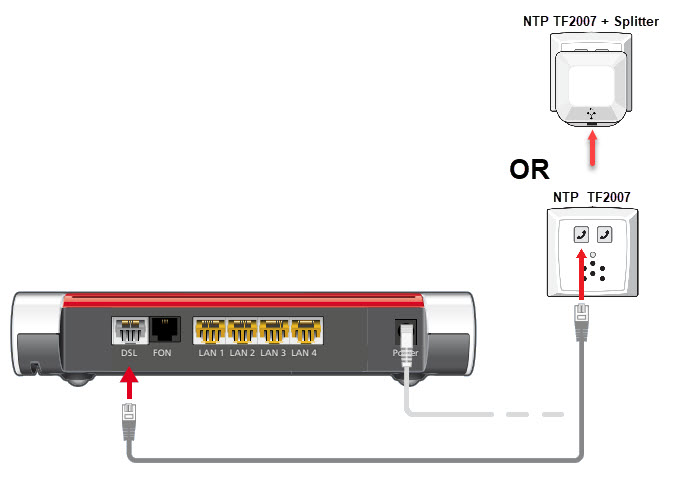
→ Plug the gray DSL cable into the DSL port of the FRITZ!Box
→ Plug the other end into the telephone socket (NTP TF2007) or the splitter.
The splitter is only used if you still have an active fixed PSTN Proximus telephone subscription on this line and so as long as your fixed telephone number has not yet been transferred.
Connect the FRITZ!Box for use with a fiber connection
Connect the FRITZ!Box to the fiber ONT

→ Plug the yellow-white network cable into the LAN1 port of your FRITZ!Box
→ Plug the free end of the cable into the LAN port of your Fiber ONT on which the line is activated.
By default the internet service is active on the LAN port 1-1 of the Fiber ONT, but if a fiber connection was already active on the ONT before, the internet service is active on the next port, 1-2 . You will find the correct port number on the order confirmation. Some new fiber ONTs only have 1 LAN port, in this case connect your network cable to this LAN port.
Connect your PC or laptop to your FRITZ!Box
Use a wireless connection (Wi-Fi)
The WiFi (SSID) can be found in your WiFi setting on your PC as ‘FRITZ!Box 7530 XX’.
The network key (WiFi Key) can be found at the bottom of the modem under WLAN Network Key. The network key always consists of 20 digits without spaces or other characters. Please refer to the manual of your device (PC) to connect via WiFi.
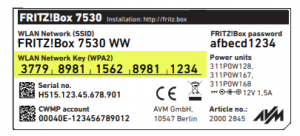
You can turn the modem’s Wi-Fi function on and off by simply pressing the WLAN button on top of the modem. The WLAN LED on the front of the modem is green when the WiFi function is enabled.
Use a LAN cable

→ Plug the network cable into the LAN port of the computer
→ Plug the free end of the cable into one of the other LAN ports (LAN 2 — LAN 4) of the FRITZ!Box.